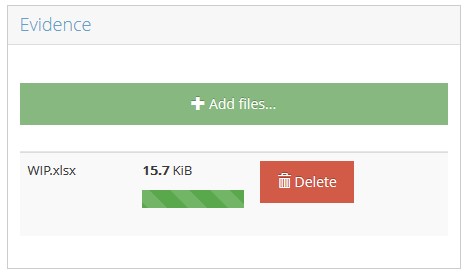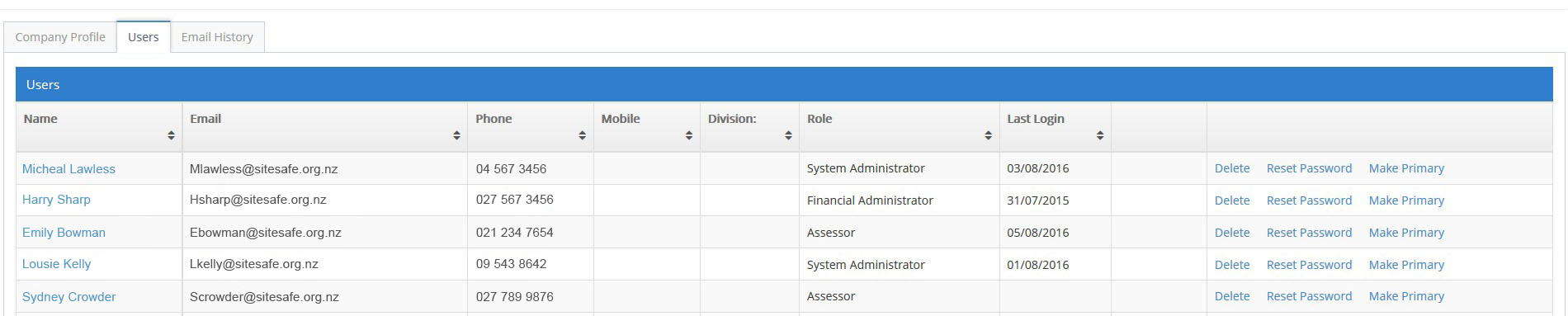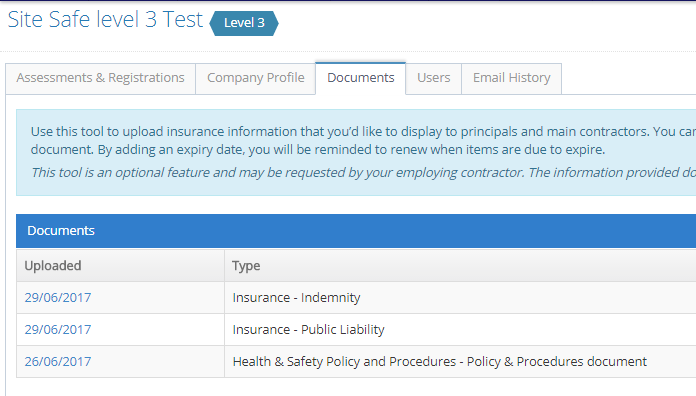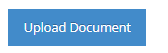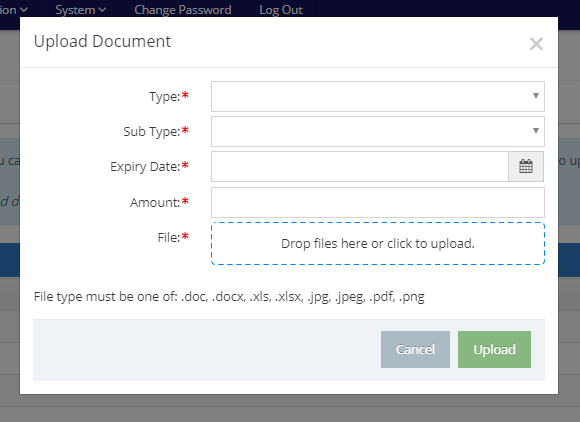System Help
Below you will find the answers to the frequently asked questions in SiteWise.
If you can’t find the answer below, please contact us.
1 - How to login
2 - Forgot password
3 - Starting an assessment
To initiate an annual assessment select ‘Start Annual Assessment.’
MySitewise Start Assessment
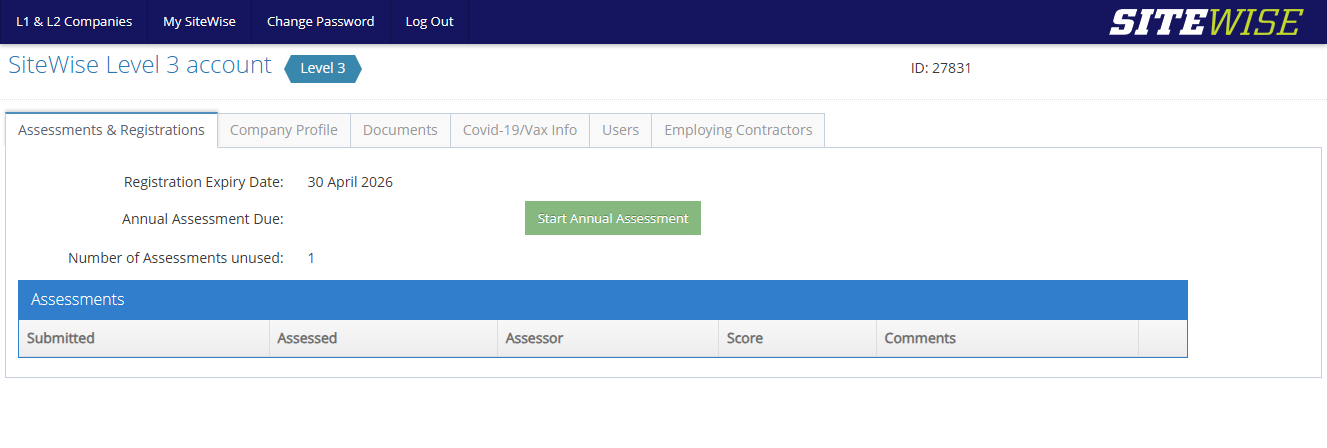
4 - Improving your score with a reassessment
You can improve your SiteWise score by submitting a reassessment. Start by reviewing your report to identify areas to improve. Then select the ‘Start Reassessment’ button to proceed. Don’t worry, this reassessment starts from where you left off – all answers and uploaded evidence remain. Just add new evidence to the relevant question(s), then submit when ready. Our assessors will see the newly added evidence and complete your reassessment.
NB you have up to 3 months from the initial submission date to activate a reassessment.
NB in your first year you have three free assessments, in subsequent years a reassessment costs $100+gst.
Start Reassessment
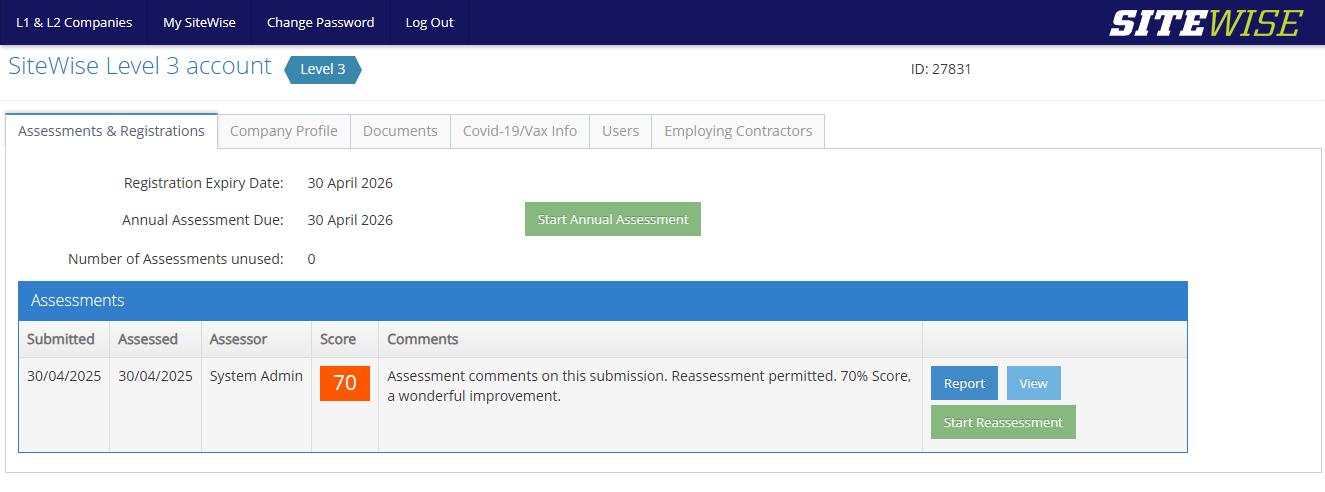
Reassessment popup
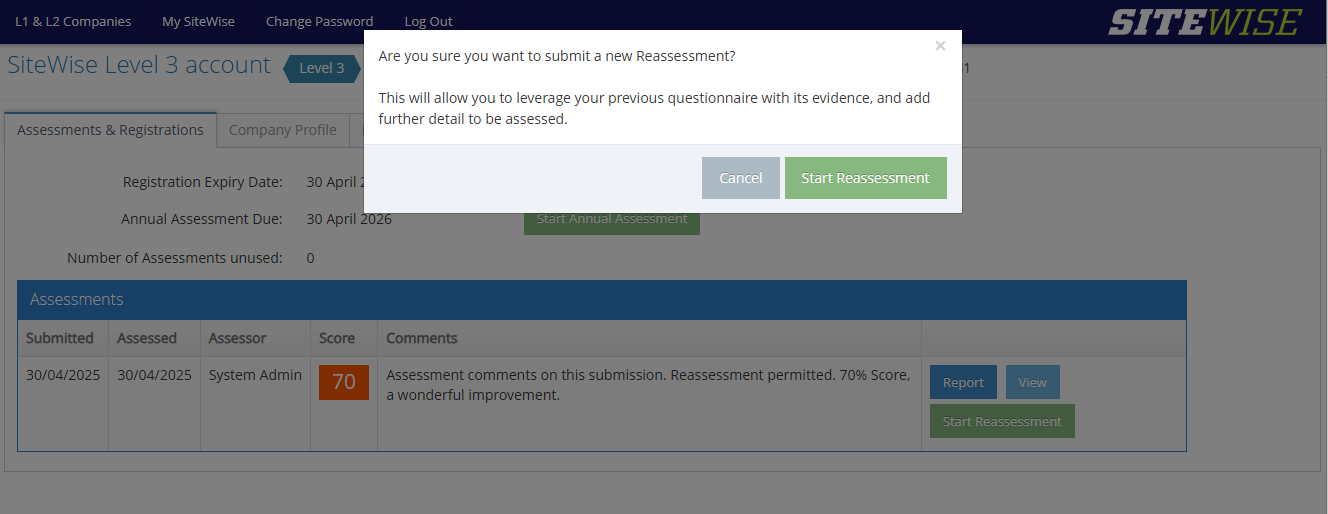
5 - Uploading evidence
6 - Adding/editing/deleting a user
7 - Editing your business profile
To edit your business name, contact details, types of business and areas you work in, visit the company profile tab.
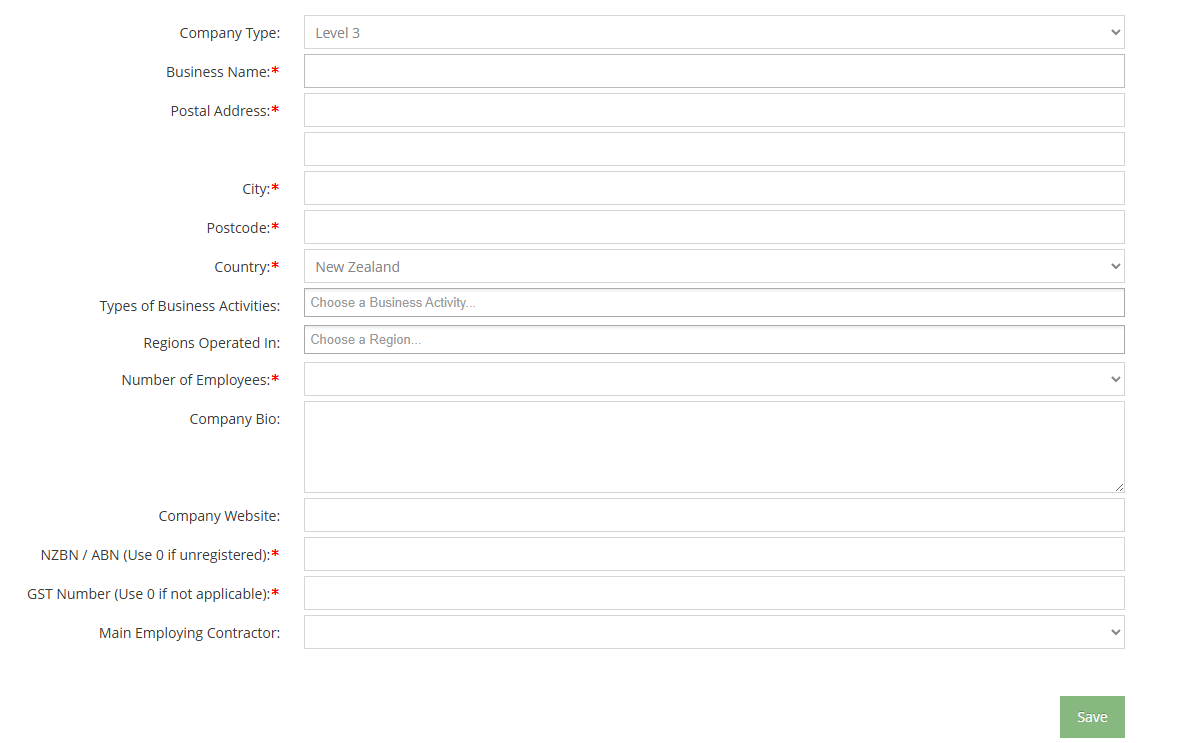
8 - Purchasing an additional assessment
Purchasing an additional assessment is easy, simply select ‘Start Reassessment’, you will be taken to the payment gateway which will require you to make a payment via credit card. Once your payment is successful you will be able to proceed with your reassessment opportunity.
If you prefer to pay by invoice please email us at sitewise@sitesafe.org.nz
NB Additional assessments cost $100+gst
9 - Renewing your annual registration fee
Each year you will receive an email reminding you to renew your registration. Simply login to your account and select ‘To renew, click here’ button.
MySitewise Renew
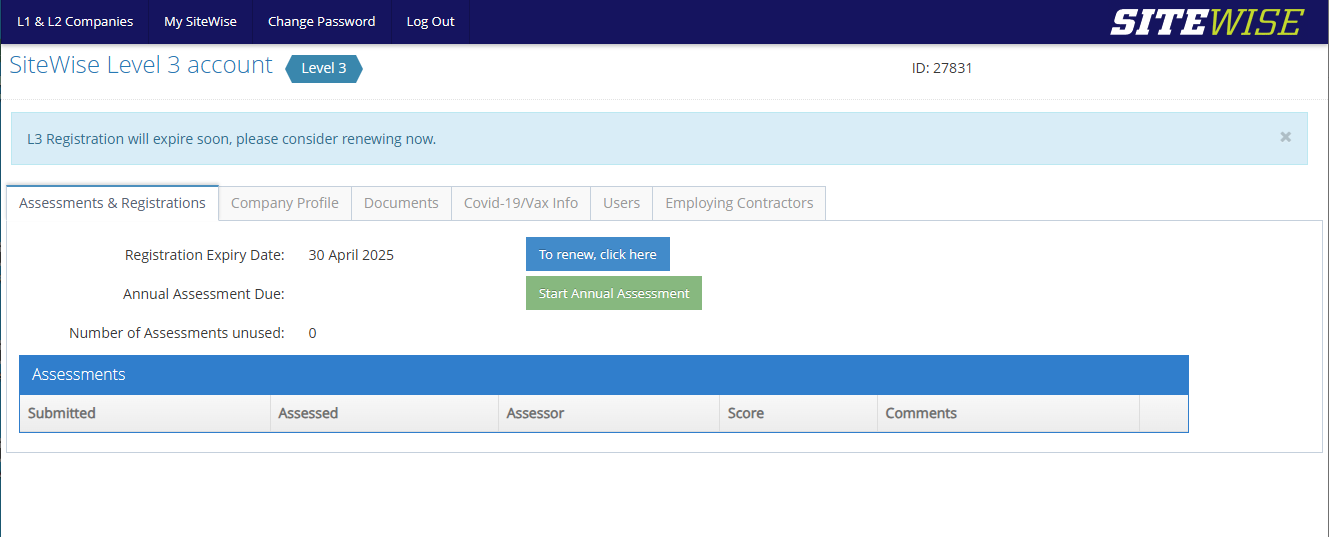
10 - Insurance information
You can upload your company insurance documents, including your public liability insurance, to your SiteWise company profile. Upload a copy of the document, the amount covered and the expiry date and our system will even remind you when your insurance is about to expire.
To upload, follow these instructions:
- Go to the ‘Documents’ tab:
- Click on the ‘Upload Document’ button:
- Fill in fields with the red asterisk* as these are compulsory. Then drag and click in the box to attach files:
- Once complete you will see your documents listed: